
Since 2014, Buttonsmith, an American manufacturer that makes buttons, magnets, lanyards, t-shirts, and badge reels, has sent shipments of its products to HAQM warehouses a few times a week. That all changed when the Buttonsmith team tried the Send to HAQM shipment creation workflow.
“It has become much easier, much faster, and much more frequent since we started using Send to HAQM because it makes it easier for us to start a shipment, finish it, and get it sent without having to fuss with it,” says Darcy Burner, CEO of Buttonsmith. “It used to be that preparing our shipments for HAQM would take us most of a day and multiple people, because we had to figure out how to sort all of the thousands of products we were sending into the appropriate boxes. Now it’s easy as: the products are ready to ship, we put them into the box, and check them in. And as soon as the box is full, we ship it. Piece of cake.”
What is Send to HAQM?
Send to HAQM is a shipment creation workflow for sellers who use Fulfillment by HAQM (FBA) or Multi-Channel Fulfillment (MCF). It saves time and helps get products to customers more efficiently. Developed with seller feedback, the workflow provides a single destination for replenishing inventory and guides sellers step-by-step through the shipment creation process.
Log in to Seller Central to get started with Send to HAQM.
It used to be that preparing our shipments for HAQM would take us most of a day and multiple people…now it’s easy as: the products are ready to ship, we put them into the box, and check them in. And as soon as the box is full, we ship it. Piece of cake.
Three benefits of using Send to HAQM
1. Save time by creating reusable case pack templates
Single-SKU boxes, or case packs, contain one or more units of the same SKU. When shipping single-SKU boxes to the HAQM fulfillment network, you can save time by creating and reusing case pack templates. The templates include box content information, box weight and dimensions, and prep and labeling details. Providing accurate box content information allows HAQM to move your inventory rapidly through its network, making it available for sale sooner. Once you’ve created a template, you no longer have to re-enter this information every time you replenish inventory.
2. Pack single- and mixed-SKU boxes before you create shipments
Send to HAQM allows you to pack your box to your own specifications, update quantities as you pack, and finalize box content information prior to confirming a shipment’s destination. This helps minimize the need to repack boxes.
For Darcy of Buttonsmith, this experience is invaluable:
We actually manufacture products on site in response to customer demand. So as people buy things, we make more of them to ship up to HAQM. And over the course of a week, it means we might be making 150 or 200 different SKUs to ship to HAQM. And with the [Send] to HAQM process, it becomes possible for us, as we make things, to stick them in the box and know that we’re not going to have to pull them out again later and recount them to divvy them up. We can just put things in the box as we complete them. And then as soon as we get to the point in the day where we want to ship it, we close it up and send it. And that’s a huge, huge labor savings for us.
3. Easily select the best shipping option and access discounted rates
You can choose to ship products as small parcel delivery or in pallets with less than truckload delivery. You can also use both these shipping modes via multi-mode shipping.
You can compare estimated carrier fees to help you choose which shipping method you’d like to use. This includes the option to select an HAQM partnered carrier, which offers discounted shipping rates, automated tracking, and the convenience of purchasing and printing shipping labels within the Send to HAQM workflow.
Get started with the Send to HAQM workflow
There are five steps in the Send to HAQM workflow. These steps vary according to your shipment type—boxes or pallets—and your choice of carrier.
To get started, click Inventory, then Shipments from the main menu in Seller Central. From your Shipping Queue, click the Shipments menu, then click Send to HAQM. Next, follow the steps in the workflow to create your shipment.
Step 1: Choose inventory to send
You start the Send to HAQM workflow with the Choose inventory to send step. Select a ship-from address, marketplace destination, SKUs that you’ve already converted to FBA, and then complete your packing details. In this step, you also have the option to create time-saving case pack templates.
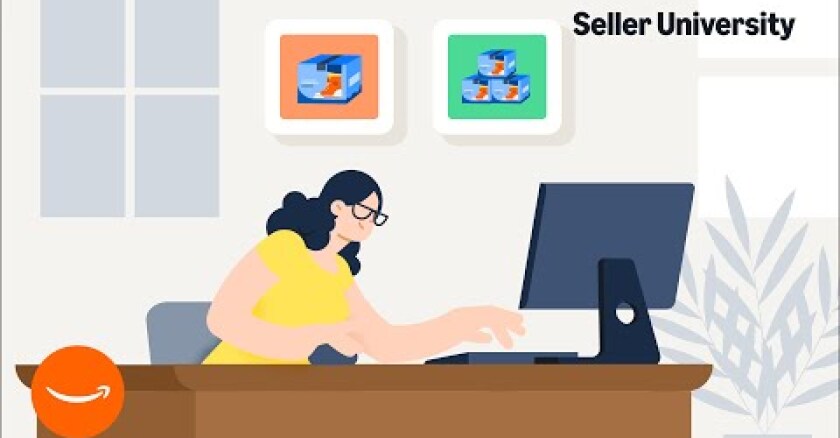
Step 1b: Pack individual units
If you’re shipping individual units, you’ll see the Pack individual units step. You might see this step if you’re shipping mixed-SKU boxes or single-SKU boxes that change from shipment to shipment. The Send to HAQM workflow will tell you what SKUs can be packed together, and you can choose whether to ship them in one or multiple boxes.
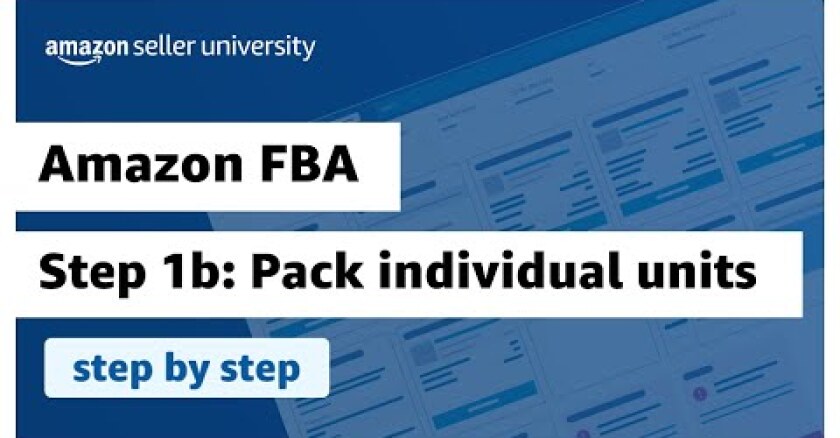
Step 2: Confirm shipping
In the Confirm shipping step, you provide the estimated ship date that lets HAQM plan for the arrival of your inventory. You also choose your shipping mode—small parcel or pallet—and you select a carrier for small parcel delivery. You’ll see estimated shipping costs after making selections.
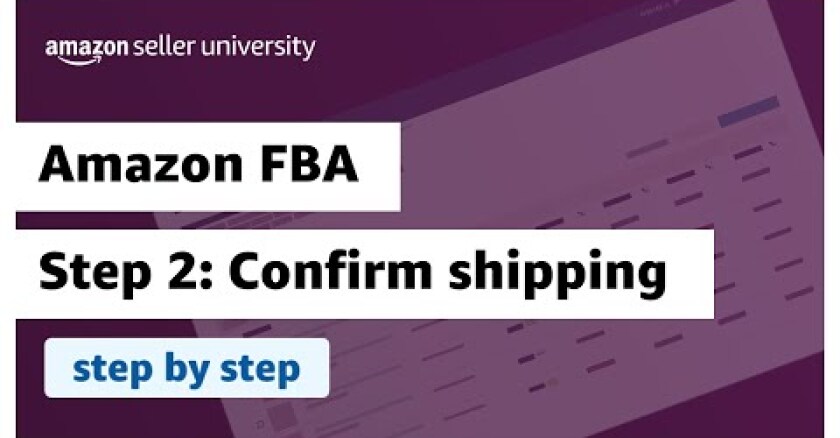
Step 3: Print box labels
The Print box labels step is what it sounds like—you review box detail information and print box labels. This is the last step for all small parcel delivery.

Step 4: Confirm carrier and pallet information (pallet shipments only)
You’ll only complete the Confirm carrier and pallet information step if you’re shipping pallets. In this step, you provide the number of pallets you’re shipping and your carrier information. If you’re shipping with a non-partnered HAQM carrier, you’ll also print pallet labels in this step and won’t need to proceed to step 5.
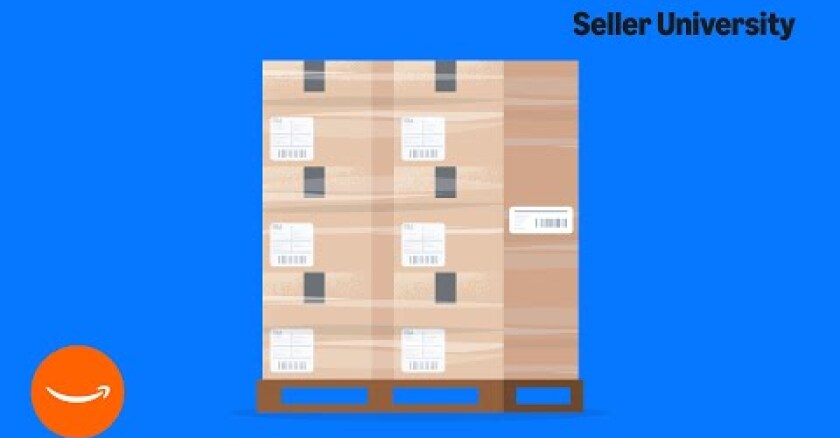
Step 5: Print pallet labels (pallet shipments with an HAQM partnered carrier only)
You’ll only complete the Print pallet labels step if you’re shipping pallets with an HAQM partnered carrier. In this step, you print labels and affix them to your boxes. Once you complete the workflow and the carrier picks up your shipment, tracking will automatically update.
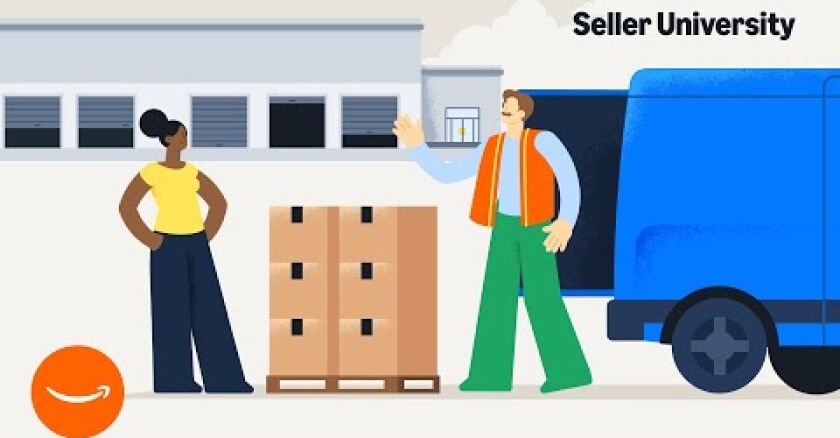
Want to learn more and get started with Send to HAQM?
To learn more about FBA and Send to HAQM, visit Seller Central or watch the Send products to HAQM FBA training series on YouTube. You can also watch tutorials within each step of the Send to HAQM workflow.













