Want to increase your sales and attract high-value customers? Having the right B2B pricing strategy can help you do both. Business customers buy 74% more units per order, and they return 42% fewer items than B2C customers.1
HAQM Business can help you shape your B2B pricing strategy. The program gives you the opportunity to offer exclusive prices to business customers that are lower than your standard prices. You can also create quantity discounts that reward business customers for buying in bulk, encouraging larger orders and boosting your revenue.
In this guide, you’ll learn:
- What business prices and quantity discounts are
- How to set static business prices individually and in bulk
- How to create effective quantity discounts
- How to use pricing rules to automate your B2B prices
- Strategies for managing and updating your B2B prices
Understand B2B pricing options
You can take advantage of two basic pricing options when you want to sell to businesses in the HAQM store: business prices and quantity discounts. These options can help you attract business customers and increase your sales.
What are business prices?
Business prices are per-unit prices that are available exclusively to HAQM Business customers. They’re lower than standard prices offered to non-business customers. For example, you might sell a box of pens to a business customer for $8, while you sell the same box of pens to a non-business customers for $10.
What are quantity discounts?
Quantity discounts reward business customers for buying products in bulk. You can offer them in two ways: percent off or fixed price.
- Percent off: Offer a percentage discount when customers purchase a minimum quantity. For example, if your business price is $5 per stapler, you might offer 25% off when a customer buys four or more staplers.
- Fixed price: Set a specific discounted price per unit when customers purchase a minimum quantity. For example, if your regular business price is $35 per keyboard, you might offer a fixed price of $30 per keyboard when a customer buys five or more keyboards.
Business customers see a quantity discount table on product detail pages showing the various discount tiers you’ve created, making it easy for them to understand the savings available at different purchase volumes.
Quantity discount tiers example
| Tier | Purchase volume | Percentage discount | Fixed price example (based on $20 business price) |
| 1 | 5 to 9 units | 5% off | $19.00 per unit |
| 2 | 10 to 24 units | 10% off | $18.00 per unit |
| 3 | 25 to 49 units | 15% off | $17.00 per unit |
| 4 | 50 to 99 units | 20% off | $16.00 per unit |
| 5 | 100+ units | 25% off | $15.00 per unit |
This structure can create meaningful incentives at each level while maintaining profitability.
Static vs. automated pricing
You can manage your B2B pricing using either static pricing—setting specific prices and discounts—or automated pricing—using rules to make price and discount adjustments automatic. Both approaches have their advantages, depending on your business needs and the number of products you sell.
Set static business prices and quantity discounts
Setting business prices can help increase sales. In 2024, products with business prices saw an average 10% sales lift and 11% more units sold, while quantity discounts drove an even higher 20% sales lift and 25% more units sold.¹
You have two main ways to set static business prices: individually for each product, or in bulk for multiple products.
Set business prices for individual products
When you want to set or adjust a business price for a single product:
- Go to Inventory, then Manage All Inventory in the Seller Central main menu.
- Find the product you want to add a business price to. In the “Price and shipping cost” column, select Set next to “Business price” to open the Business Price action panel. If you don’t see “Business price,” select Preferences at the top of the page, then choose Business price and select Save changes.
- In the Business Price action panel, enter the price in the “Business Price” field and select Save changes.
You can edit existing business prices anytime by returning to the Manage All Inventory page. Simply select the product you want to update and make your changes in the “Business Price” action panel by selecting the business price displayed.
Use the Business Price action panel for more
The Business Price action panel can help you set prices that attract business customers:
- Compare your business price with competitors, including the Business Savings Blue Badge price and B2B Featured Offer price.
- Get suggestions for quantity discounts based on what customers typically buy.
- See specific pricing recommendations to update and improve your business discounts. You’ll get data showing how business discounts can boost sales and page views for similar products in your category. For example, “Add a business discount to optimize traffic and conversion. Reason: Similar products with a business discount saw 10% increase in sales and 8% increase in page views.”
This tool can make it easier to keep your B2B prices competitive across your product catalog.

Create quantity discounts for individual products
Quantity discounts can encourage business customers to purchase larger volumes of your products. You can offer these discounts in two formats: percent off or fixed prices.
To add quantity discounts to a product that already has a business price:
- From the Seller Central main menu, go to Inventory and select Manage All Inventory.
- Find your product and select the business price displayed in the “Price and shipping cost” column.
In the “Business Price” action panel, select either % off or Fixed Price. Then select Add more thresholds.
- For percent discounts, enter a minimum quantity and the percentage off.
- For fixed prices, enter a minimum quantity and your price per unit.
- Select Add more thresholds to add additional discount tiers—up to five.
- Choose Save changes to save your discounts.
Remember that each additional discount tier must offer a lower per-unit price. For example, if purchasing five units triggers a 10% discount, the next tier might offer a 15% discount when buying 10 or more units.
Learn more about business prices and quantity discounts
Learn how to create business prices and quantity discounts
Set business prices and quantity discounts in bulk
Setting business prices for multiple products in bulk can save significant time. To do that with HAQM, you’ll use feed files. The Business Price/Quantity File is particularly useful when you want to update pricing for a large catalog, allowing you to change hundreds of listings in a single upload.
Here’s how to set business prices in bulk:
- Download the “Business Price/Quantity File” from the Use Feeds to Add Business Prices and Quantity Discounts help page.
- In the spreadsheet, enter your stock keeping unit (SKU) for each product, the standard price, the quantity, and the business price.
- Save your file as Text Tab-delimited (.txt).
- Go to Catalog from the Seller Central main menu and select Add Products.
- Select the Spreadsheet tab.
- Choose Upload file, select your saved spreadsheet, and select Open.
- Select Submit products.
Remember that business prices will appear immediately on Seller Central, but may take up to 15 minutes to appear to HAQM Business customers.
Learn more about using feeds for business pricing
Create business-only offers
If you want to sell products exclusively to business customers, you can create business-only offers by adding new products with business prices only, leaving the standard price blank. For existing products, you’ll need to delete them from your inventory before creating a business-only offer.
This approach can help you target specific products exclusively to your B2B audience.
Business-only offers can be beneficial when:
- You have products specifically designed for business use
- You want to maintain different pricing strategies for consumer and business customers
- You want to offer specialized products to business customers without affecting your consumer-facing catalog
Learn to create business-only offers

Use automated pricing
Automated pricing can make your B2B pricing strategy automatic. Instead of manually setting prices for each product, you can create rules that automatically adjust your business prices based on your standard prices.
Automate Pricing is a tool that helps you manage and adjust your pricing automatically to stay competitive and optimize your sales.
With HAQM’s Automate Pricing tools, you can:
- Create rules that set business prices as a percentage or fixed amount below your standard prices
- Apply these rules to individual products or in bulk
- Update your rules as your business strategy evolves
When you update a rule, the changes automatically apply to all products using that rule, saving you time and effort.
Types of automated business pricing rules
HAQM Business offers three specific types of automated business pricing rules to help you manage your B2B pricing strategy:
| Rule name | What it does |
| Business Catalog rule by HAQM | Applies percentage discounts across your entire catalog, including new SKUs |
| Business Price and Quantity Discounts rule | Allows sellers to set business prices and quantity discounts at the SKU level, optimizing glance views and sales |
| Business Competitive Featured Offer rule | Adjusts business prices to compete for the Business Featured Offer position |
How pricing rules interact with promotions
When using automated pricing rules, it’s important to understand how they interact with other pricing strategies:
- Promotions and coupons on your standard price won’t affect business prices managed by Automate Pricing.
- Deal prices can affect your business prices during the deal window—percentage discounts apply to the deal price, not the standard price. The percentage off applies to standard price after the deal concludes.
- If your standard price falls below your minimum price threshold, your pricing rule will be paused for that SKU, and the SKU could be suppressed. If a SKU is suppressed, that means the product listing will not be visible to customers.
For detailed instructions on creating, applying, and optimizing pricing rules, including specific B2B pricing rules, take a look at our guide on Automate Pricing rules.
Learn more about Automate Pricing
Learn to create a business pricing rule

Manage your B2B pricing strategy
Effective B2B pricing requires ongoing management and optimization to stay competitive and maximize your sales potential.
Use Business Discount Insights
The Business Discount Insights tool gives you custom recommendations to help you choose which products should have business discounts. These insights can help you:
- Find the right products for business discounts
- See what discount levels work best in your category
- Focus on products with the best chance for B2B sales growth
You can access the Business Discount Insights tool by going to B2B in the Seller Central main menu, selecting B2B Central, then selecting Business Discount Insights at the top of the page.
Access Business Discount Insights
Use Growth Opportunities
HAQM’s Growth Opportunities tool can help you find which products in your catalog would benefit most from B2B pricing strategies. This tool shows you recommended actions to grow your business, including B2B pricing opportunities.
The tool ranks recommendations based on the potential sales lift and updates daily to help you find new opportunities. It shows important data like daily sessions, conversion rates, and sales rank.
To access Growth Opportunities:
- Go to Seller Central and select Growth, then Growth Opportunities from the main menu.
- On the Product Recommendations tab, look for recommendations related to business pricing on the Top 50 tab, or hover over the Improve Sales tab and select Set B2B Discounts. Pay special attention to products with the high value (HV) badge, which shows they’re in the top 10% of sales or customer views.
By using this data-driven approach, you can focus your B2B pricing efforts on the products most likely to increase sales when offered to business customers.
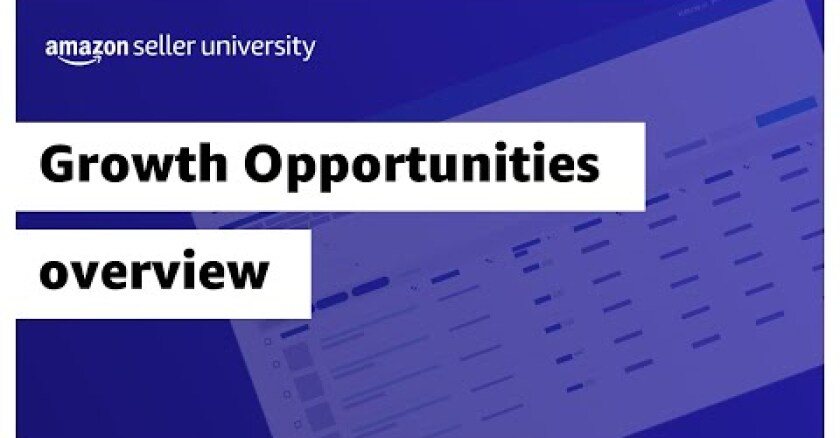
Structure your quantity discounts strategically
When creating quantity discount tiers, set realistic minimum quantities based on typical order volumes. Create meaningful price differences between tiers and limit the number to avoid confusion—three to five is often ideal. Always ensure higher quantities receive better per-unit pricing to encourage larger orders.
Well-structured tiers can encourage customers to increase their order sizes without unnecessarily sacrificing your margins.
Earn the Business Savings Blue Badge
When you offer competitive business prices and quantity discounts, your products can earn the Business Savings Blue Badge. Products with this badge tend to attract more business customer attention and can help you win more B2B sales. This increased visibility helps because B2B buyers are 3x more likely to purchase an item after viewing its product page than B2C buyers.²
This badge can make your products more visible by appearing on:
- Search results pages
- Business Home Page—in select featured selections
Badge eligibility requirements
Products need to meet these requirements to earn the badge:
- For single-unit business prices, at least a 5% discount off standard price
- For quantity discounts, at least a 3% discount on the first tier
- Products must have at least a 4-star rating
You can check if your single-unit business prices are eligible for the badge on your Manage All Inventory page.
How different discount types affect badge eligibility
Products can qualify for the badge differently depending on discount type. Your product might earn the badge for quantity discounts (with a 3% discount) even if it doesn’t qualify for its single-unit business price (which needs 5%).
When your product earns the badge, business customers will see helpful messages like “Save 5% on 10+ units” that highlight your savings, making your offers more attractive and easier to find when business customers search for products.
To increase your chances of earning the badge, focus on creating meaningful discounts that meet or exceed the minimum thresholds while maintaining your profitability.
Access B2B pricing through multiple methods
You can set and manage your business prices in several ways to fit your business needs:
- Seller Central tools: Use the Manage All Inventory tool to set prices one by one or make changes to multiple products at once.
- APIs: Connect your systems directly to HAQM using Business APIs. This lets you update your B2B prices automatically. Many third-party apps can help you manage business prices across different sales channels.
- B2B Central: Find more B2B features and tools on the B2B Central page in Seller Central.
These options give you flexibility in how you manage your business pricing, whether you prefer manual updates or automated solutions.

Target specific business markets
HAQM Business groups customers into different business markets, helping you create pricing that works for specific industries. With targeted pricing, you can:
- Offer better prices to industries that buy larger quantities
- Change your business prices based on how different industries shop
- Create quantity discounts that match typical order sizes in each industry
When researching competitors, look at how your prices compare within specific business markets, not just across all business customers. Some industries may be more sensitive to price or expect different quantity discounts.
To create effective targeted pricing, review your sales data to see which business markets buy your products most often. Then develop pricing strategies for those key customer groups.
Balance automation with manual oversight
While automated pricing rules save time, regularly review how your rules are performing and make adjustments when conditions change. Consider using different rules for different product categories, while maintaining manual oversight of your highest-volume products. Set calendar reminders to review your automated pricing rules.
This balanced approach gives you efficiency without sacrificing flexibility in your pricing strategy.
Monitor performance
Effective B2B pricing starts with understanding your current business sales data. By monitoring your performance first, you’ll gain the insights needed to make informed decisions about pricing strategies, specific industries, and when to update your prices.
Here’s how to access your B2B sales data:
- From the Seller Central main menu, select B2B, then B2B Central.
- Review metrics like business sales volume, average order value, and repeat purchases.
- Pay attention to which products and quantity discount tiers are most popular with business customers.
- Track conversion rates for business customers versus standard customers.
- Analyze which discount tiers drive the most volume and revenue.
When to update your pricing
Here are triggers that could prompt you to review and potentially adjust your B2B pricing strategy:
| Trigger | Suggested action |
| Cost changes | Adjust prices to maintain margins |
| Competitor price shifts | Reposition your offers to stay competitive |
| Declining business sales | Review pricing strategy for better conversion |
| Seasonal promotions | Create limited-time special offers |
| Excess inventory | Offer deeper discounts to increase turnover |
| Low conversion rates | Test different price points |
| Underused quantity tiers | Restructure tiers for better adoption |
Staying responsive helps you maintain your competitive edge in the B2B space.
Set up business prices and quantity discounts with HAQM
Setting effective B2B prices and quantity discounts can help you grow your business in the HAQM store. With the right pricing strategy, you could increase both your business customer base and average order sizes.
Ready to boost your B2B sales? Start implementing these pricing strategies today.
Frequently Asked Questions
How do I remove a business price from HAQM?
What happens if I add a SKU that doesn’t have an existing business price to a business pricing rule?
Why do I only see four quantity tier offers even though I set up five quantity tiers?
What happens to my business price if I run a promotion on my standard price?
What happens to my business price if I have a deal on a SKU in a percentage off rule?
What happens to my business price if my standard price falls below the minimum price threshold?
*A Professional selling plan is $39.99 a month + selling fees. Learn more
1HAQM internal data, from sellers with $80,000 or more in annualized sales
2HAQM internal data, January to June 2023







